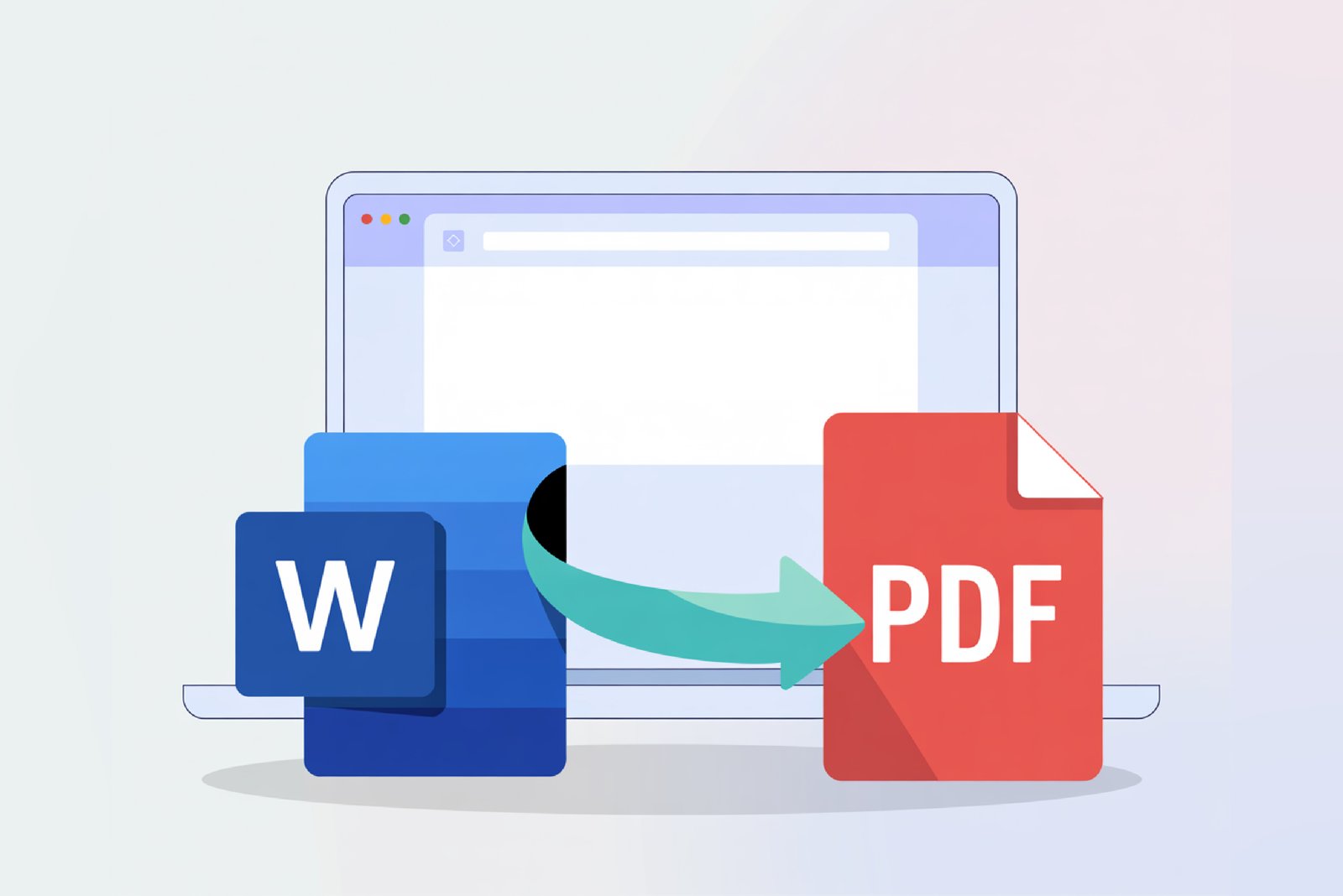How to Convert Word to PDF Online
The process of converting documents to make tasks easier and manageable is one of the things that every business owner, professional worker, or student who needs to meet deadlines and prepare for upcoming presentations needs to complete to stand out.
This is where PDF converter tools come in handy. You can convert Word to PDF without losing its quality as well as without losing the original formatting, structure, and layout of the document.
Platforms like iLovePDF provide free, easy-to-use tools that make this conversion process more seamless and available to everyone with internet access. This guide will lead you from the basics of converting documents to advanced tips to make sure that every time you convert your document, you get a high-quality end result.
Common Scenarios Where Word to PDF Conversion is Essential
There are many cases in which you might want to turn a Word document into a PDF. Signing a contract has never been easy, and there are many issues with the DOCX file, like they can’t open on mobile devices so easily without any special software, just like most students do. They normally save their study materials in their mobile phones, and that is the reason they need PDF files for this purpose.
Security is another key factor. PDFs can be password-protected or have their contents and links disabled, and you can also paste a digital signature on your files for additional security. PDFs are smaller in size, and you can easily share them by email or upload to cloud storage without wondering if others have the software or enough storage space. For legal or archival reasons, PDFs preserve the exact look of the original file, and that’s important when law, finance, and publishing articles are involved.
Benefits of Using Online Tools for Conversion
- Ultra Convenient: You can easily convert Word files to PDF, no matter where you are — your home laptop, your smartphone, or an office computer — without needing to install any software.
- Pros for Specific Users: This free access is great for people who need to save storage or share devices.
- Speed: It usually only takes a few seconds for the transformation; you can even convert big Word files into PDFs in a short time.
- Batch Processing Capability: Our advanced Word to PDF converter enables you to convert several files at the same time, saving your time and money because other tools provide this feature in exchange for some kind of charge.
- Pricing: Our tool is 100% free, with no cost, no hidden charges, and no need to buy subscriptions or access premium features like OCR (Optical Character Recognition), scanning, and other advanced features.
- Privacy First: Files are removed from servers within a short time after completion of processing to reduce the risk of a data breach.
- Desktop Software Comparison Cost: Online converters are more affordable and can run on any device, and they will be updated to the latest versions automatically.
- Enhanced Algorithms: This server-based advanced algorithm will maintain better formatting without requiring users to manually adjust the structure.
Step-by-Step Guide: How to Convert Word to PDF Online for Free
1. Choosing the Right Online Converter Tool
Always find a reliable source which can help you do your task without wasting your time, as well as give you high-quality results. Find highly rated sites by users such as I Love PDF, which allows you to convert free, unlimited Word files to PDF without watermarks or registering first. Here you will get batch processing support, no limit on file size and secure processing. You will never face those sticky newsletter pop-ups asking you to submit your email first.
2. Uploading Your Word Document
Go to the Word to PDF converter and select the files which you want to convert. You can upload your Word file by using the drag and drop feature, or from Dropbox, as well as by manually selecting the document from your local disk. You can upload your DOCX or DOC files from your device.
3. Customizing Conversion Settings
Some tools are customizable, where you can choose page ranges, orientation, or turn on OCR for scanned Word files. Our IlovePDF can adjust settings to meet your specifications — for instance, select high-quality output to maintain images.
4. Downloading the Converted PDF
Once it’s uploaded, click “Convert” and wait only one or two seconds. The file is processed by the tool on the server, and then you will see a download option — click and save your newly generated PDF file to your local disk or in your downloads folder.
5. Troubleshooting Common Issues During Conversion
In the case of an upload failure, ensure that your internet connection is fine. If you have selected a file that exceeds 100MB in size and the platform shows an error, then try again — sometimes the server doesn’t fetch the file completely due to a user’s internet connection error. Our tool, however, is optimized for big files as well.
Advanced Tips for Optimal Word to PDF Conversion
Preserving Formatting and Layout
Whenever you convert your Word files into PDF documents, you will observe that the formatting, structure and layout will be preserved in the converted PDF document. The data quality, whether it's images or text, will be preserved perfectly.
Handling Images, Tables, and Hyperlinks
This PDF tool can convert words into PDFs by maintaining the quality and functionality of hyperlinks, images, and tables that were inside a Word file.
Batch Conversion for Multiple Files
For efficiency purposes, use the batch features of our tool. Upload multiple files, convert all in one go, and download a single zip or merged PDF.
Best Practices for Secure Online Conversions
Ensuring Data Privacy and Security
Your data is perfectly secured when you upload and convert files on our tool. Because we follow GDPR rules and we are verified by ISO. That is the reason we follow security standards and delete files from our server permanently after the processing is done.
Avoiding Malware and Untrusted Websites
Just be sure to use reputable sites; check Trustpilot for customer reviews. Don't download or install any third-party software or extensions in your browsers; they will spoof your data.
Comparing Popular Online Word to PDF Converters
To make things easier, we’ve created a detailed comparison table to help you choose the best tool available.
Conclusion
When the Word to PDF online conversion was developed, document management became far easier and more convenient. You can save your time and money both by just uploading a number of PDFs together to the given section and then converting them easily to PDF format. Fully secured processing and 100% free working of the tool.
Frequently Asked Questions (FAQs)
What Makes Online Word to PDF Conversion Better Than Using Microsoft Word's Built-in Feature?
Online tools like iLovePDF offer faster conversion times, batch conversions and do not require any software installation, which is perfect for quick tasks from any device. Microsoft Word’s export works for single files, but online converters like this one are great if you’ve got to tackle a huge volume of files.
Can I Convert a Word Document with Embedded Fonts to PDF Without Issues?
Yes, of course! When you convert a Word document to PDF format, all your embedded fonts, hyperlinks, and visuals are securely preserved inside your final PDF file — no distortion, no missing formatting.
How Do I Know My Scanned PDF Will Be Searchable and Not Just an Image?
After conversion, try selecting or searching the text in your PDF. If it’s selectable or searchable, the text is properly recognized — not just an image. You can even highlight or mark text, confirming it’s editable.
If My Word File Has Macros or VBA Code, What Do I Do?
PDFs are static — macros or VBA scripts won’t carry over. Before conversion, simply remove them in Word to avoid compatibility issues.