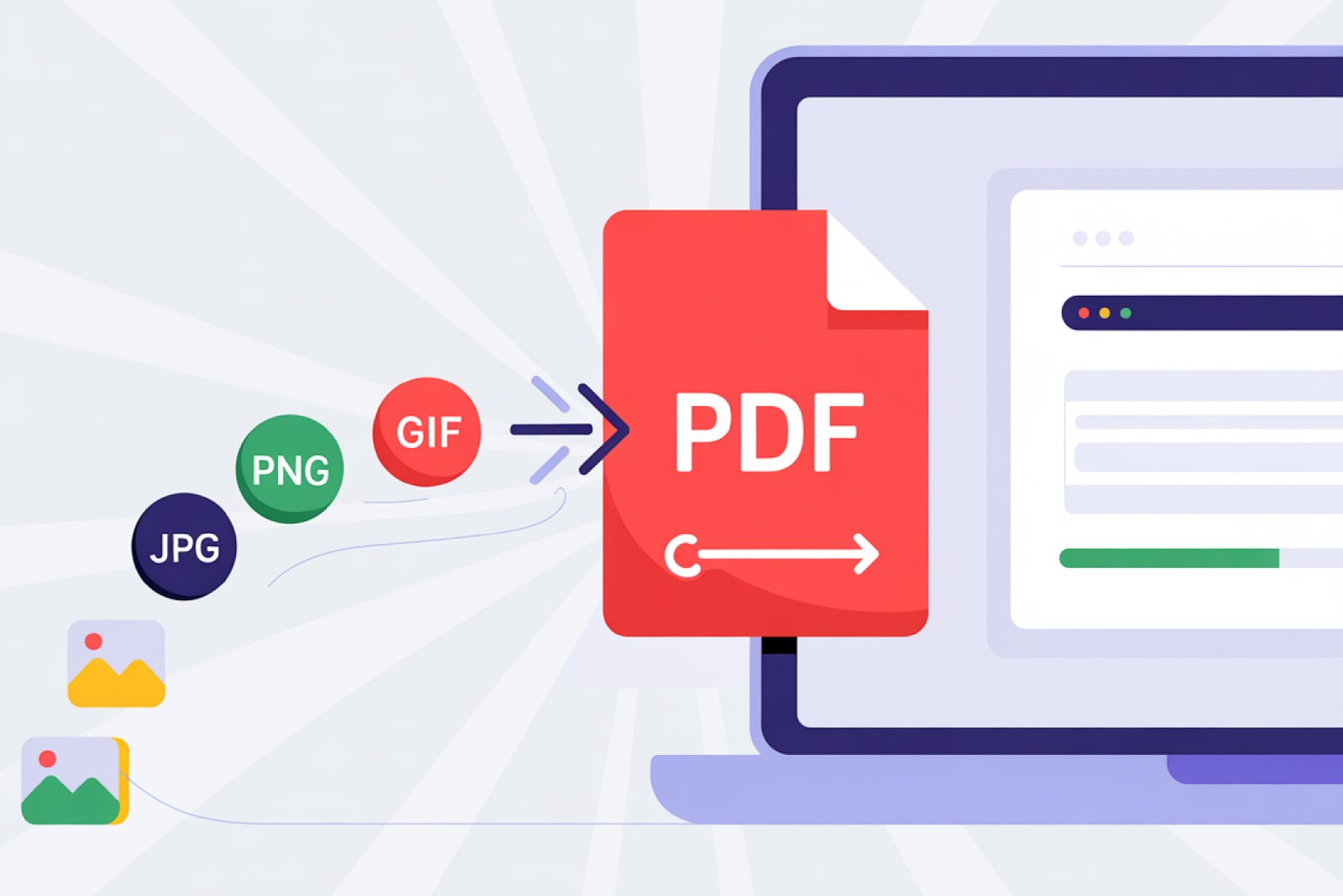How to Convert Any Image to PDF
The ability to convert any image to PDF document is some sort of amazing revolution. Whether you’re posting old photos or want to get printouts of the photos, taking information from screenshots and turning it into editable text, or simply making your scattered receipts look as neatly typed up in a PDF, when dealing with all such issues, here comes the benefit of converting JPG to PDF. With such online tools, it has become extremely easy to convert one format into the other without the need to download any software or gain technical expertise.
Our Images to PDF conversion focuses on creating efficient and free PDF files that let people manage their documents. In this complete guide, you’ll learn everything about Image to PDF conversion with step-by-step guidance, along with expert tips & tricks so that you can get the best out of it. You can also use the PDF to Word tool if you have images inside a PDF file, so that your images inside the PDF will be converted to a Word document.
Why are the images needed to be transformed into Editable Text?
Turning images into editable text solves a common problem, i.e. inability to access information locked in visual media. Just try uploading an image of any type of document received by you via email or on Google Drive, and then, without retyping the text it holds, simply get the ready-made PDF file consisting of all the data that was in the images of any type of file. Such a conversion is crucial for students who are archiving lecture slides, companies that want to process invoices, or scientists wanting to extract data out of journal scans.
In a world where we share documents as images to quickly capture (via phone cameras, etc), tools that convert pictures to editable text have never been more in demand. No more re-typing, no more errors, and most of all, no more wasting time.
Advantages of PDF Documents
- Technical Superiority Over Images: PDF documents offer unparalleled freedom against images of any type. You can freely view the data inside it on any device easily.
- Editing Features: Quickly change the text, alter styles, and replace elements in minutes with our beautifully designed templates. Work with the easy-to-use drag and drop editor supported by Microsoft Office or Google Docs.
- Searchability: All the data inside the files is searchable and PDF compatible, making them a perfect tool for content extraction.
- Work With Others in Real Time Professional Collaboration Tools: PDF files provide the ability to make track changes, add comments, or compare versions, and make working with others easy.
- Export Flexibility: Conversion to other formats (PDF, HTML) is a breeze with PDF.
- Text for Analyzing Data: Text extracted from a PDF file can be loaded into a spreadsheet or database for data analysis.
- General Transition: Change static pictures in PDF and make them dynamic and alive so that the documents are more usable and efficient to use.
How to Choose a Good Online Image to PDF Converter?
Opt for an OCR tool that excels at reading text and is easy to use, as well as maintains privacy. I love PDF Shine with its unlimited free conversions and support for several languages without watermarks.
How to Prepare Your Image File for Conversion
1. High Quality Extraction
Extract text in High quality, clear lighting, and set straight. Crop out unwanted areas to make your text stand out! If it’s a scanned image, our built-in OCR will extract every letter perfectly, so you don't need to worry about that.
2. Uploading and Processing the Image
On ilovePDF, go to the Image to PDF converter. Drag & drop your file or browse for it on your computer or cloud storage service. The OCR machine can handle it by itself, extracting the text within seconds. Of course, if you have multiple Images, you can upload them together at once, then our batch processing feature will do the remaining task for you.
3. Formatting the Extracted Text in PDF
Download the PDF file and open it with Adobe and other PDF tools. Check formatting – fonts, spacing, and paragraphs as necessary. PDF’s native tools assist in cleaning up tables or lists.
4. Verifying Accuracy and Making Corrections
Proofread against the original Images. Spell-check and compare side-by-side with PDF. For sensitive material, manual correction provides necessary accuracy.
Enhancing Conversion Quality: Pro Tips and Techniques
Better OCR Results with Higher Image Quality
Adjust contrast and sharpness to give you maximum results. Avoid over-compression in Images. For colored text, remove the colour and see if it makes a difference (some OCR is better suited to greyscale).
Paginating Multiple Images or Scanned Documents
First, compose all Images here and combine them into a single PDF by using Images to PDF, then convert to Word. For scans, run batch OCR to process in order and retain page sequence while combining the pages into a single document.
Handling Handwritten Text or Complex Layouts
AI OCR for handwriting recognition copes best with printed text, but premium add-ons are available for handwriting. For type and image-heavy layouts, rearrange via Word post-edit.
Integrating Tables, Charts, and Formulas
OCR finds tables, checks if borders, texts in PDFs are good. The charts may appear as images; use Word’s Insert tools to paste in editable versions. Formulas may need to be input manually via the Equation Editor.
Security Considerations in Image Conversions
Redact personal data before uploading. Use tools with end-to-end encryption. Our tool automatically deletes files after processing, meaning you're never exposed.
Choosing Secure Platforms for OCR
Seek out features like HTTPS, GDPR compliance, and no-data-storage policies. Steer clear of free sites riddled with ads that may compromise security.
Review of the Leading Images to PDF Conversion Tool
Comparison of Tools like iLovePDF, OnlineOCR, and Google Drive
I love PDF stands out for being user-friendly with no limitations. Online OCR is excellent for translation, and Google Drive works well enough.
100% Free, No Watermark
Our tool is 100% free and allows you to convert unlimited files at the same time. Also, you will never see any watermark from our side on your converted files.
Performance Benchmarks and User Feedback
Based on 2025 reviews, ilovePDF is faster (< 10s per page) and users see fewer ads because of its privacy-focused approach.
Common Challenges and Solutions
Why Your OCR May Get It Wrong, How to Resolve It
Misreads happen when images having bad quality are uploaded — improve before converting. Fix by manual edits in Word.
Converting Non-English Languages
Our tool can allow you to convert any image of any type, regardless of the text they have. Our algorithm is designed to extract text in any language other than English as well. We ensure UTF-8 support in PDFs.
File Size and Resolution Impacts
Our tool is optimized to give you fast results regardless of the file size. The only thing that matters is your internet connection.
Conclusion
Visualize the Editable Power of Content from Photos. Transforming Images to PDF empowers any document to accomplish advanced content management. It saves you a lot of time on retyping, editing, and proofreading, and reduces the risk of errors or missing data in your digital documents. Dive in today at I Love PDF and begin your journey of conversion!
Frequently Asked Questions (FAQs)
Is Image to PDF Conversion 100% Perfect All the Time?
No, it is based on image (quality and complexity). If your images are of poor quality, then the result will be given according to that. But if your images have standard quality, then our AI OCR will extract all the data perfectly.
Is It Possible to Convert Several Images at the Same Time?
Yes, batch processing supports multiple uploads of images, and it can change them into one or more PDF documents.
How do I convert an Image to PDF on a phone?
Access ilovePDF6 on mobile browsers; the interface is responsive. Take from Cam Roll, dye, and download straight away.
What if I have diagrams or charts in my images?
OCR pulls in text, but graphs remain as images in PDF. Recreate the editable charts manually with Word's tools.